How It Works For IT People
RemoteToPC connects users from any internet device to remote Macs and PCs over the internet, but it’s also designed to be a remote support tool that helps IT people do remote support and monitoring of the computers they’re responsible for. There are three main components to it: Remote PC Monitoring, Alerts, and Remote Access.
IT consultants, and some corporate IT staff often need to support computers that are not at the same facility they are at. They are either across town, or across the country. No matter where the computers they need to support are located, when they install RemoteToPC on those computers, the hardware components (CPU, RAM, and Hard Drive) are monitored, and the computer’s desktop becomes accessible to RemoteToPC.
Much like a doctor monitoring high or low blood pressure, or checking to see if someone’s eyes are dilated, when somethings wrong with a computer (it has a virus, a driver, or program that has gone haywire, or it’s just not up to the task, and needs upgrading, or to be replaced) it shows up in these areas, usually by maxing out the RAM, or CPU, or the hard drive gets too full. Through the online RemoteToPC Command Center, IT people can view near-real-time percentages of these system metrics, and even view a historic graphical chart of them. See below
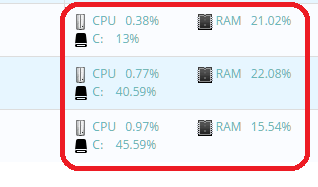

If any of the metrics go beyond a certain percentage, such as, over 99% CPU utilization, the IT person receives an Alert. An alert comes in the form of either an email, or a text message, and looks like this:

This alert notifies the IT person that ANN PC has a CPU utilization at 100%. That’s a problem. Instead of Ann having to call later in the day after she is frustrated with her computer going so slow all morning long, the IT guy is right on top of it, being proactive about keeping the customer/user happy.
The last part of what RemoteToPC does is Remote Desktop Access. It does not matter where the computer is. It can be on the other side of the world, and behind a corporate firewall (a device that companies have to keep their company network private and protected) As long as there is a way to get to that computer on the internet, then RemoteToPC will get through the firewall, and allow the IT person to have secure, and safe Remote Desktop Access to that users computer.
This last image might be hard to decipher what is going on, but it’s a snapshot of a remote computers screen. The menu bar at the top is part of RemoteToPC’s Remote Desktop Access tool, which is logged into another computer, allowing access to work that computer, just as if you were in front of it yourself.
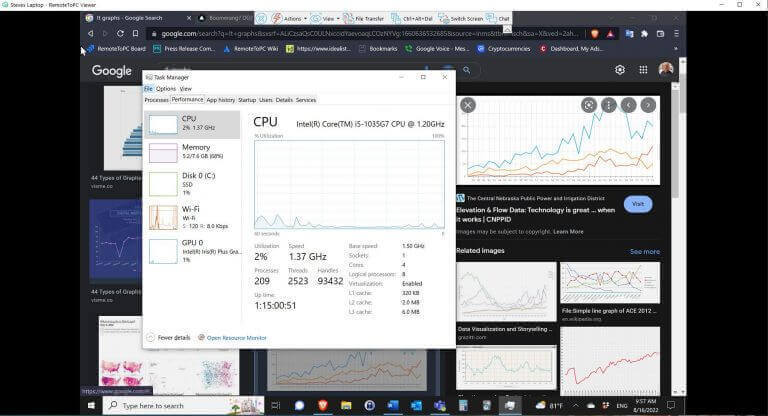
There are a few other things that could be explained about RemoteToPC such as the heartbeat monitor, deployments, and other things, but this document has covered the main parts of what RemoteToPC does: Monitoring, Alerts, and Remote Access. We suggest you try it out for free for yourself by selecting to “Start your free trial” below. Just click that and select a plan that would work best for you.
