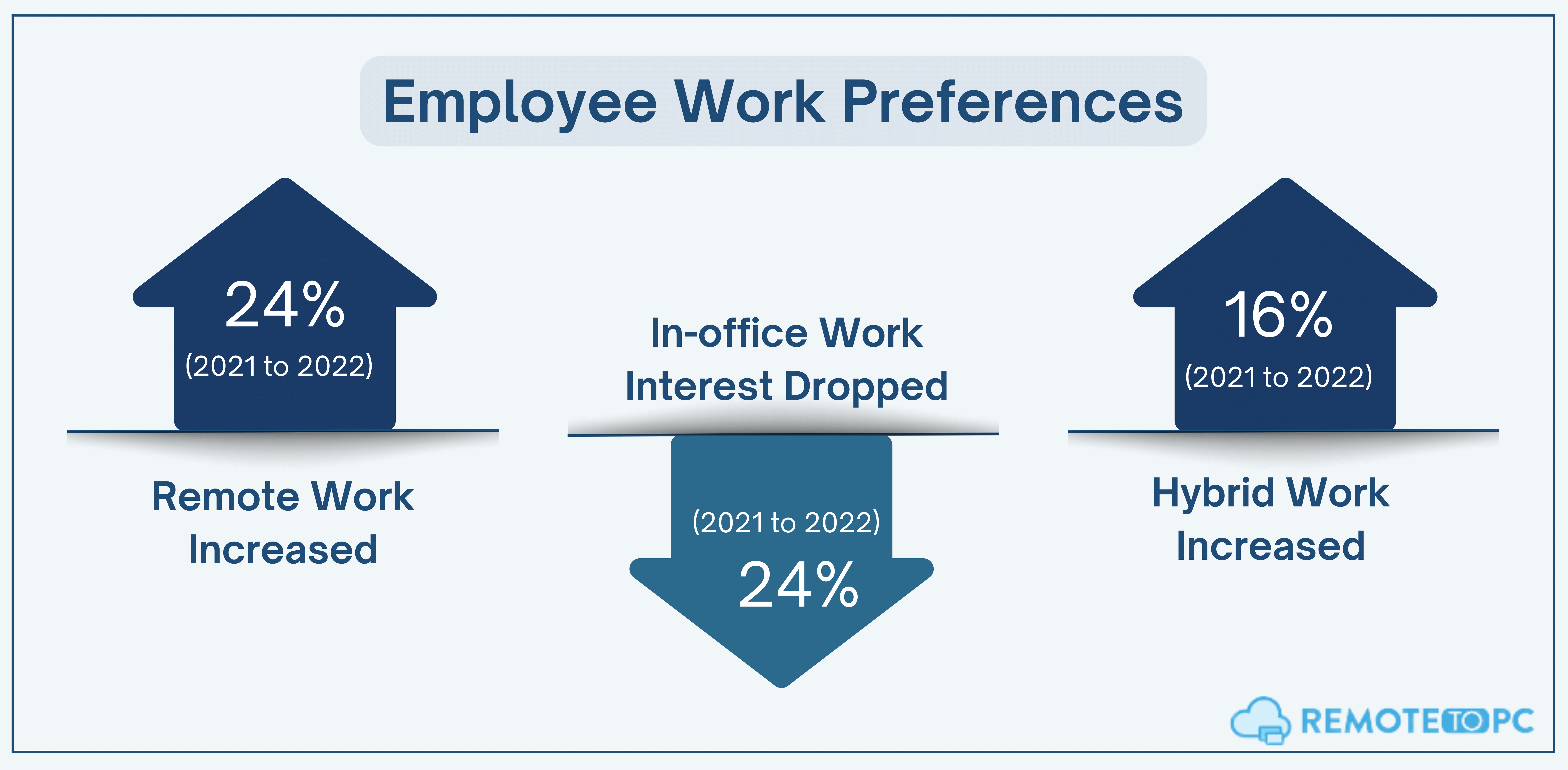Remote access technology has become essential with the rise of remote work. In fact, the number of workers choosing to work remotely in 2022 increased by 24% compared to 2021, according to a survey done by Owl Labs. This trend shows that employees crave flexibility and mobility at work.
As a business, you can use remote access tools like RemoteToPC to make collaboration and support easier in a fully remote or hybrid workplace. Talking of remote access, Remote Assistance, and Remote Desktop are two common terms that can be quite confusing as you look for the right technology. Well, this quick remote assistance vs remote desktop guide will compare and contrast the two remote access technologies. Let’s get started!
What is Remote Assistance?
Remote assistance refers to a type of technical support that is provided by an expert or technician remotely. This typically involves a user inviting a technician via a remote connection to help them diagnose and resolve technical issues. Remote assistance allows IT admins and Managed Service Providers (MSP) to deliver the right remote IT support to end users faster.
How Remote Assistance Works?
Just as the term suggests, the goal of remote assistance is to assist! For starters, the user seeking support needs to send a remote access invitation to the technical department, which can then accept it to set up the connection.
This gives control to the user in a remote location, who can troubleshoot and resolve any issues.
You can set up remote assistance using in-built tools on your PC or even use enterprise remote assistance tools. It allows users to take control of a remote computer or device and provide tailored assistance from anywhere.
Why Should You Use Remote Assistance?
Remote Assistance is particularly very useful in a scenario where a user needs help fixing a technical issue on their device. You can use this technology to make it easier for your remote team to seek support whenever there is a technical glitch.
You can also use it whenever you want to onboard new employees, configure new devices, or even facilitate better training for your existing team.
Examples of when Remote Assistance might be useful
Remote Assistance can be useful in situations where you need your IT team to handle technical issues faster from anywhere. An IT admin can simply take control of the target user’s device rather than sending out how-to guides or using screen-sharing via video conferencing tools like Zoom to troubleshoot.
IT teams and MSPs can use remote assistance to access files, run scans, check registries, access settings, and more. This way, they can get to the bottom of the problem and brainstorm a fix faster!
You can also use remote assistance tools to solve complex customer and client issues faster.
What is Remote Desktop?
Remote Desktop is a remote access tech similar to Remote Assistance, albeit with some variations. Just like the former, it allows a user to access and control a computer or device from a remote location over the internet. With Remote Desktop, though, the user has more control from their end.
How Remote Desktop Works?
Remote Desktop works by first establishing a connection between the user’s computer and the remote computer or device. This is done by installing remote desktop software like RemoteToPC on the target PC.
The remote user can then log in from the host device and completely control the client device as if they were sitting in front of it.
The host device does the heavy lifting, given that it powers the software and operating system. The installed remote desktop software is able to capture the mouse and keyboard inputs from the client device. These are relayed to the host machine, thus giving users control of the device to access all of their client PC’s files, apps, and settings.
Why Should You Use A Remote Desktop?
In terms of remote assistance vs remote desktop, the latter slightly edges it. The kind of control afforded by remote desktop access means you can use it to do a lot more. You can use the technology to deliver user support to fix computer issues remotely. It can also come in handy when your employees need to access a computer in a different location, like when they are working from home or traveling.
Examples of When a Remote Desktop Might Be Useful
You can use a remote desktop to give your employees flexibility in a hybrid workplace. Your employee might want to access a file on an office PC. In this case, you need a remote desktop tool like RemoteToPC installed on the office PC; then, they can access and work on it from their home PC!
Differences between Remote Assistance and Remote Desktop
Let’s delve in deeper and compare remote assistance vs remote desktop. Here is a quick comparison table:
Which Option Is Right For You?
So, which option is good for you in the remote assistance vs remote desktop debate? The quick answer is it all depends on a number of factors.
The key to choosing between both depends on what you want to accomplish:
- You can use Remote Assistance when you need help with a technical issue on your computer and you want to grant someone else temporary access to your computer to diagnose and fix the issue. It can also be a useful tool for collaboration and troubleshooting.
- You can use Remote Desktop tools like RemoteToPC when you want to access your own computer or a remote computer from another location. This can be helpful if you need to access files, applications, or programs on your computer while you are away from the office. It is also useful for IT administrators who need to manage multiple computers or servers remotely.
Generally speaking, a remote desktop tool gives you better remote access features.
How To Select the Right Remote Desktop Tool?
Now, you need to go for the right enterprise remote access tool to help you make the most of remote work for your business. A tool like RemoteToPC can help you leverage Remote Desktop capabilities for your business.
It is easy to access your office PC from home or even allow your technicians to provide remote support and remote IT management for your team.
At the enterprise level, you can organize your employees into groups to limit each group to the devices they can access.
RemoteToPC also has advanced features like remote printing, remote file transfer, multi-to-multi pop-out screens, drag-&-drop file copy, and chat. You can make it easy for your IT team and your employees to work on a remote PC or Mac as if they’re right in front of it!
Wrapping up
In a nutshell, you need to understand remote access options to help you pick the right tools for your business. When it comes to remote assistance vs remote desktop, you are better off picking the latter owing to its extended access and control capabilities. In this regard, ensure you pick an enterprise-grade remote access tool like RemoteToPC to help you tap into the benefits of productive remote and hybrid workplaces.