How Can We Help?
Mac Host Installation
Installation of RemoteToPC Mac remote access software
To install RemoteToPC on a Mac Host that you intend to access:
Step 1.
Login to your RemoteToPC Command Center and click on the “Add Host Computer” button:
You’ll see this screen:
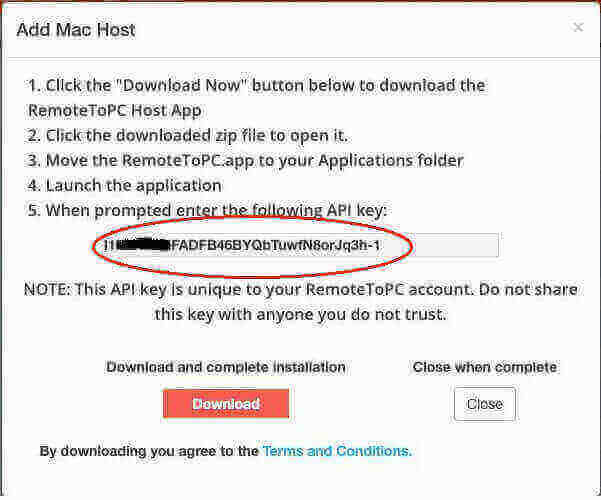
Complete the download and installation on the Mac, copy the unique API key from the menu.
Note: Make certain you followed the instruction to move the RemoteToPC.app to your applications folder!
Step 2.
Paste the API key and select save.
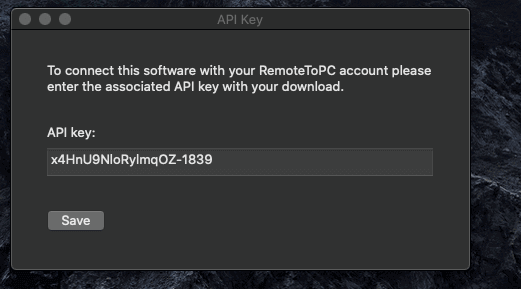
Step 3.
Follow the instructions on your screen carefully:
1. Click the “Open System Preferences” button and enable “Screen Sharing”
2. Open “Computer Settings” and check the box that allows you to set an access password.

3. Enter an Access Password you can remember and click “OK”
4. After that close the preferences tab then finish by closing this window.
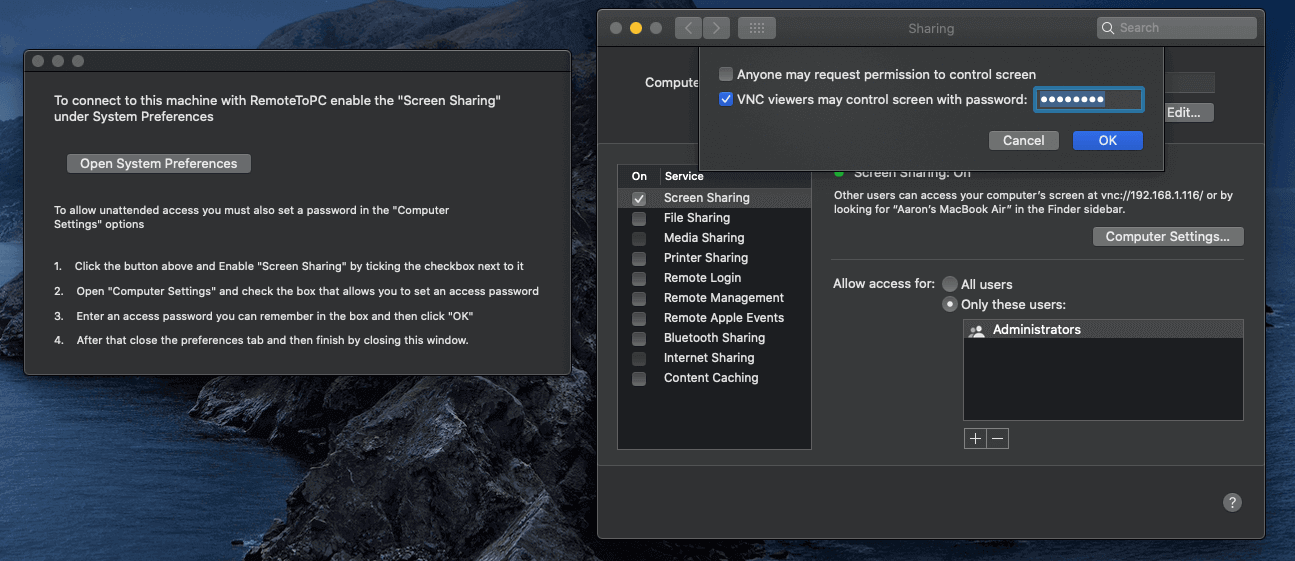
You’re now ready to access this Mac computer from RemoteToPC:
IMPORTANT NOTES: THIS IS A BETA RELEASE.
KNOWN ISSUES:
- The “Turn Off” and “Turn On” in the Management screen does not update the “Enabled” or Disabled” status indicator on the same page
- During installation, if a computer with the same name as your Mac already exists in your command center the installation will report “Wrong Api” error instead of informing a user that a computer by the same name exists.
- Make sure you’re running the installer on your Mac in the Applications folder, otherwise it will throw an error.
