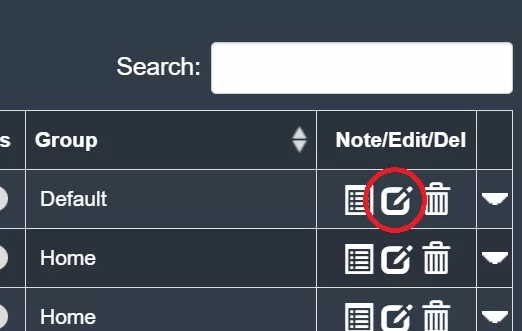How Can We Help?
-
Getting Started
-
Command Center
-
User Account
-
Tutorial Videos
-
Remote Access
-
Remote Monitoring
-
Troubleshooting
- Corrupt .NET Tmp folder
- Windows Viewer won't launch .NET error
- Windows XP and 2003 Server
- Web client problem loading
- Black Screen / Headless Display
- WOL - Troubleshooting Wake on Lan
- Metrics unknown or wrong values
- 2008 Server ctr-alt-del Workaround
- General Troubleshooting Ideas
- Connection Problems
- Installation Problems
- Metrics not showing up
- Disconnecting connection
-
Firewall
-
Remote Rescue
Groups
Created On
bymarwapo1
The Groups menu allows you to create, edit or delete remote host computer groups. To create a new group and assign a remote host computer to it, click on the Add group button in the top left and add a group name:
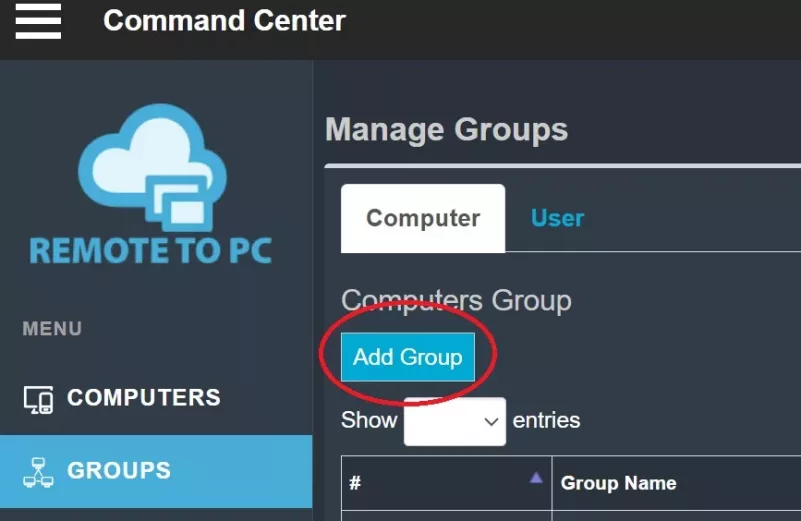
Then under the Computers menu in your Command Center, click on the wrench icon on the right hand side of a host computers row, and assign that computer group to that host: