How Can We Help?
Users (User Management)
Through the “Users” menu option you can add additional remote user accounts called “child user accounts”, and you can also assign what remote hosts they can access:
User Management is found under the Users section on the left hand menu of the account Command Center.
- To add a sub (child) user account, click on the add users button and put in the users email address.
- That user will receive an email with a password and login link where they can login to RemoteToPC.
- Once you’ve invited the user, their email address (user name) will appear below, and you can click on the arrow to the far right on that row and an expanded menu will appear. From there you can determine what computers that user can see and remote into from their own Command Center.
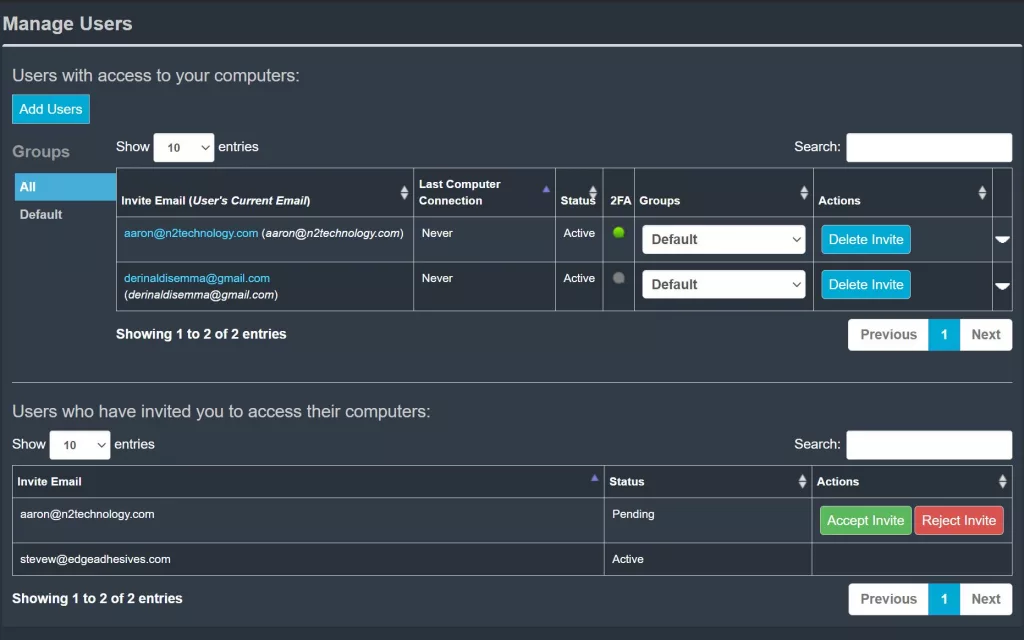
There are 3 account relationships that are established through this User Management menu.
The primary is a parent / child relationship between accounts. That is, the primary RemoteToPC account can invite others to have a child account on RemoteToPC. They can define which computers that account has access to, and also whether or not that account can add new remote computers to their Command Center or not. If a child account does add new computers, the parent account can see and access those computers also.
If a parent account shares a computer in a specific group, that group also appears in the Command Center of the child account.
The other kind of relationship that can be established is between 2 different parent accounts on RemoteToPC. That is, if the other user already has account on RemoteToPC, they are not considered a child user, but a parent user also. When they create new computers, the first parent account will not be able to see those new computers. The only thing held in common between those two accounts is that they both have the ability to access the computers that were originally shared.
