How Can We Help?
Advanced Authentication
CONFIGURING AUTHENTICATION METHODS:
RemoteToPC Remote Access Advanced Authentication types require a minimum version of 2.3.3 on the host, and 2.2.3 on the viewer
There are 3 different connection authentication settings that can be configured on the RemoteToPC host.
- Access Key (default)
- Access Key and Windows Authentication
- Windows Authentication
To change the authentication method, open the host Control Panel by right clicking on the blue cloud RemoteToPC icon down by your clock and selecting: RemoteToPC Control Panel
Select: Options, Settings, Advanced, then select from the Authentication Types:
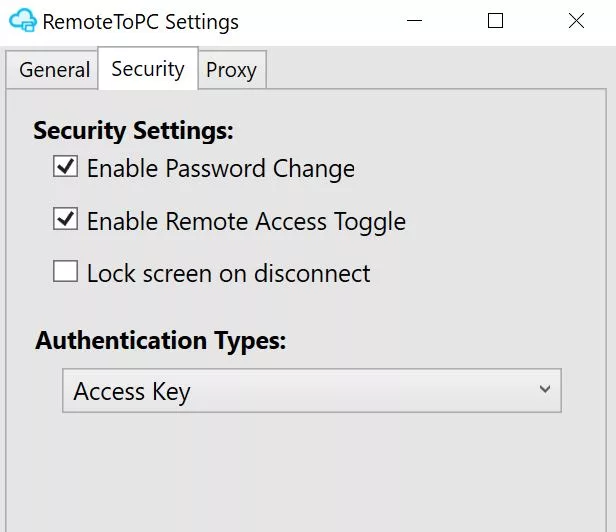
- If you’ve selected Access Key (default) you’ll see RemoteToPC login screen when you attempt to connect:
- If you’ve selected Windows Authentication you’ll see the Windows login screen when you attempt to connect:
- If you select both methods of authentication, you’ll receive each authentication screen successively before you’re allowed into the remote computers desktop.
NOTES AND LIMITATIONS:
- A restart remote access on the host when you’ve made a change to the authentication method is required.
- These authentication methods do not allow you to skip the Windows login screen. If a computer is currently logged out and sitting a Windows login screen, at this time you’ll still need to enter the windows credentials there again.
