How Can We Help?
Host computer installation
You will need to add HOST computers that you want to Monitor, and Remotely Access. Once you’ve added the HOST computers, they will appear in the Command Center. You can Remotely Access HOST computers by clicking the Command Center link with the name of that computer. The first time you click a HOST computer link, the Viewer (Join) Software will automatically download to your local computer and configure your browser (by adding a cookie) to access HOST computers. Be sure and complete that install. Below are instructions HOST and VIEWER side software can be installed.
INSTALLING THE REMOTE HOST SOFTWARE ON COMPUTERS:
There are currently several ways to install the Remote Host Software on a computer.
PRIMARY METHOD FOR INSTALLING HOST COMPUTERS
Command Center Step by Step installation:
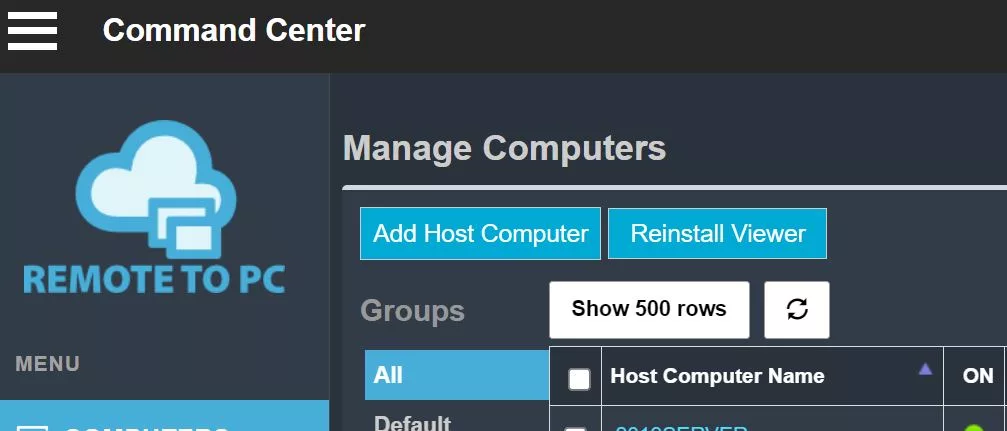
Go to the computer that you wish to install RemoteToPC on. Login to Remote To PC’s Command Center from that computer, and click “Add Host Computer”.
You’ll see this box pop up. Click Download.
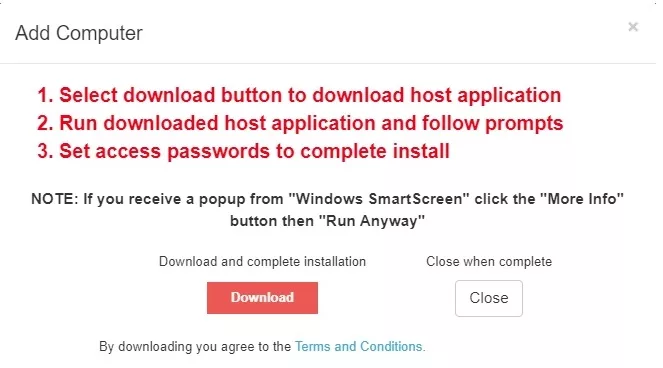
Once you’ve downloaded the host application software, click on it to run the installation. You’ll see the AddComputer Registration screen:

It’s already is populated with you local computer name, but you can type in a different name that you wish to identify that computer with in RemoteToPC. Next, click the Set Name button to continue the host installation. The last step is to set the Access Password to complete the install. An Access Password should be a simple password that you can remember to complete remote connections to this computer. This password is separate from any Microsoft access passwords. Once you close the installation, you’re all done. You should now see a link to access that host computer in your Command Center.
To remote access a computer immediately, go to INSTALLING THE VIEWER SOFTWARE
Otherwise see these alternative methods for installing the host: EMAIL DEPLOYMENT LINK OR DEPLOY INTO DOMAIN
