How Can We Help?
Host Deployment
You can use the remote access software deployment link to either email a user/customer a link to download and install RemoteToPC host onto their own computer, or you can use a deployment file to mass-install RemoteToPC onto several computers at once in a domain environment.
SECTION 1: Email a deployment link – (A user can download and install a RemoteToPC host on their own computer when you email them a deployment link)
An easy way to install RemoteToPC on someone’s computer is to email them a link to download and install it themselves. To do so, follow select the Deployment tab on the left side of your Command Center and select Add Deployment to to create a “deployment”.

Once you’ve created it, click on that deployment to open it and copy the link address. Paste it into an email with some instructions to the user. A user can click that link in the email, and complete the installation themselves, or if you add the password to the link (see image below), it will be a “silent installation”. With a silent installation, once they download and click on the installer file, it will install, they won’t see anymore installation instructions, but their computer should automatically and show up in your Command Center under their computers network name.
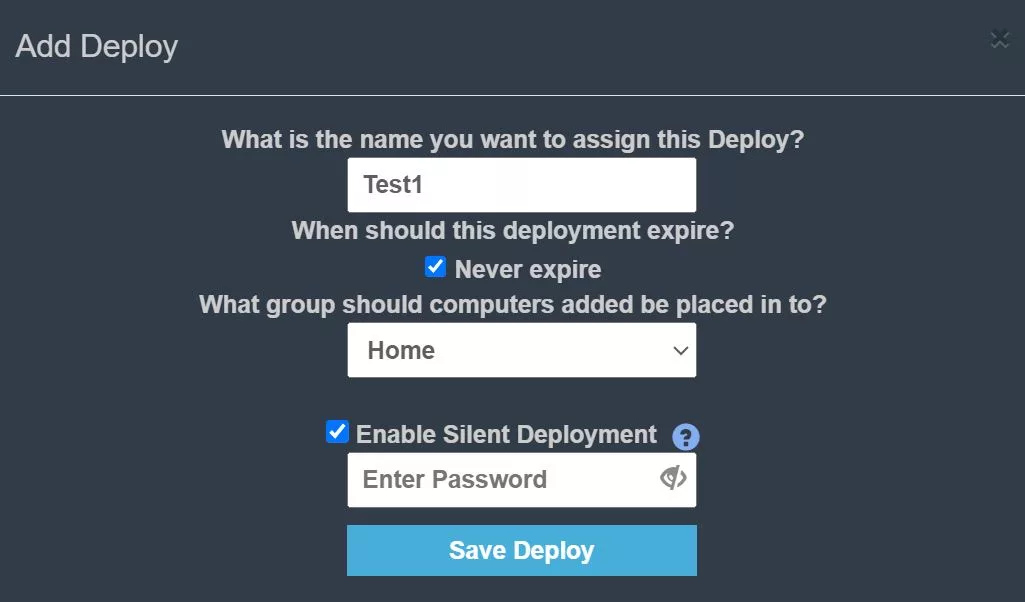
Example Deployment link with a security hashed password that you can copy and email to a user:

SECTION 2: Deployment installation – (silent mode is able to deploy to multiple computers in a domain)
The only difference in a Host deployment download and a regular Command Center download is that a deployment file can install silently with no screen feedback, so it can be used with an application like PDQdeploy, or through Windows GPO to install RemoteToPC on multiple computers at once within a domain environment. You can also preload an access password with a deployment for any reason.
How to use a deployment file?:
From the Deployments option in Command Center, click “Add Deployment”. Type in a name that you wish to identify the deployment with, along with the date you wish the deployment to expire, and select “Save Deploy”.
Then click on the deployment name you created and a link URL will appear.
Copy and paste the link into a browser window, and download the deployment file for emailing the link to users or for a multi-system domain installation you must preload an access password in your deployment download so it installs silently.
Related: Multi System Deployment Video (deprecated)
