How Can We Help?
Quick Start Guide
In order to quickly access a remote computer for the very first time you need to install the RemoteToPC host software on the host computer. The host computer is the computer you want to remote into.
From an internet browser on the host computer, login to the RemoteToPC website, and click on the “Add Host Computer” button to download RemoteToPC onto that computer.
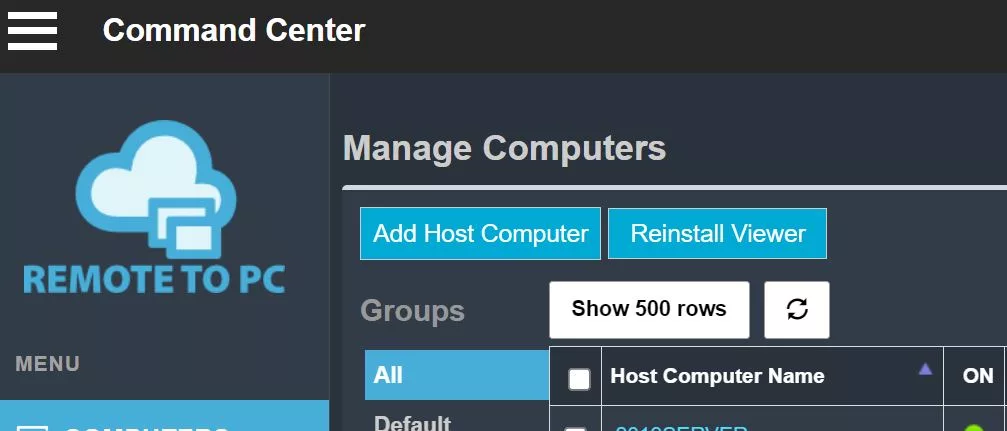
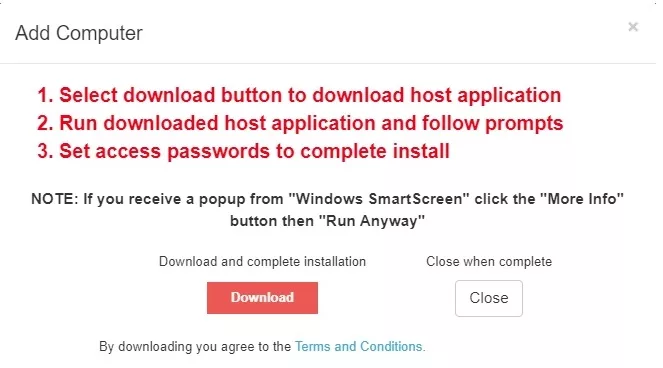
Click on the downloaded file to start the installation. Follow the instructions to complete the installation. Set the name of the computer to something that will help you remember it, or just leave the default name, and the last step of the installation is to set an access password that you can also easily remember. It can be anything over 4 characters.

Once you’ve completed the installation, you can go to a different computer and login to the RemoteToPC website. You should see a link with the name of the remote host computer you just added. If you click on the link, the very first time it will initiate the installation of the RemoteToPC viewer (join side) software.
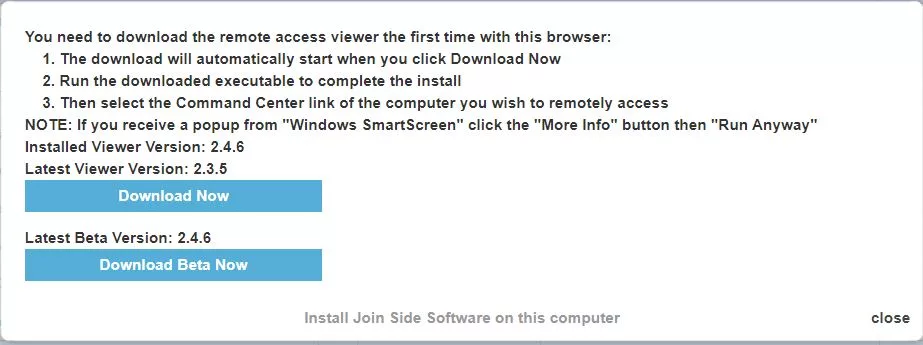
Complete the installation and it will set a cookie in your browser that starts the installed viewer side software that connects you to remote host computers.
If you click on the remote host computer name again it will start the process of connecting to that computer. The last step before a remote desktop connection happens is you are asked to put in the access password for that computer. That is the easy to remember password that you typed in when you installed the host software on that computer.
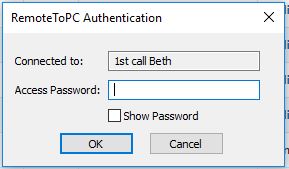
Once you enter that correctly you’ll see a window open up showing you the remote host computers screen. If you’re still having problems, check out these short how-to videos:
HOW TO INSTALL REMOTE HOST: https://remotetopc.com/cc-help-page/first-time-host-installation-command-center-overview/ HOW TO MAKE FIRST REMOTE CONNECTION: https://remotetopc.com/cc-help-page/first-remote-desktop-connection-example/