How Can We Help?
Viewer (Join) Installation
INSTALLING THE REMOTE DESKTOP VIEWER SOFTWARE:
Once you have installed RemoteToPC on at least one Host Computer, you’ll need to install a Viewer software (Join side software) on another computer you intend to remotely access RemoteToPC Host computers with.
There are currently 2 ways to install the RemoteToPC join client on a computer.
(Important note: The RemoteToPC Viewer application is launched by a cookie that gets set in your browser. Make sure you don’t delete or block cookies associated with RemoteToPC.)
PRIMARY METHOD FOR INSTALLING VIEWER SOFTWARE:
Automated download of viewer software
When you click on a host Computer Name link in the Command Center for the first time, a menu will popup notifying you that the Viewer Software needs to be installed, and the download will automatically start once you click ‘Download now’. Complete the install steps, and close the popup window. Your browser should refresh. Click the Computer Name link again, and after a secure tunnel connection to the host computer is established, you will be asked to put in the host computer’s Access Password (the one you set when you install the host on that computer). Once entered, a remote desktop screen for that host computer will open, and you will be able to use it just as if you are there on that computer.
2ND METHOD FOR INSTALLING OR REINSTALLING VIEWER SOFTWARE
Install (or Reinstall) Viewer button installation.
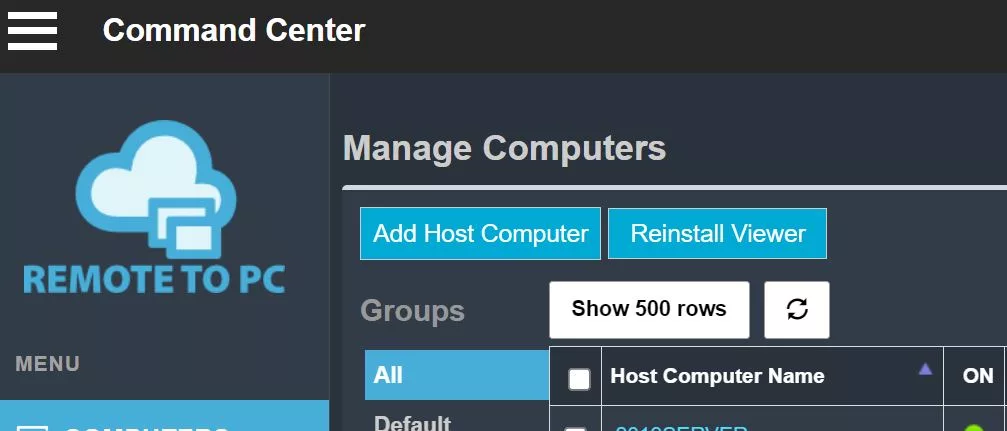
If for some reason you delete the viewer software off of your local computer, or your browser cookie gets deleted, you’ll need to reinstall the viewer software to connect to remote computers. Just click the “Reinstall Viewer” button in the Command Center to reinstall it on your local computer. You’ll need to install the viewer for any different browser software you use, so it will set a cookie that will launch the RemoteToPC viewer.
If you would like to connect to a host computer from a Mac, iPhone, Android or Linux system, you can through our Universal WEB viewer
For more help in getting started, see the: RemoteToPC Tutorial Videos
