How Can We Help?
Universal Web Viewer
You can connect to a remote host system from a Mac, iPhone, or even an Android or Linux system using the Universal Web Viewer for remote access through modern browser like Safari, Firefox, or Chrome.
To use the browser client, simply click on any Host Computer Name in your Command Center, and if you’re on a Mac, Linux, Iphone or Android phone, the connection screen for the Web Client will appear. Click the Connect button
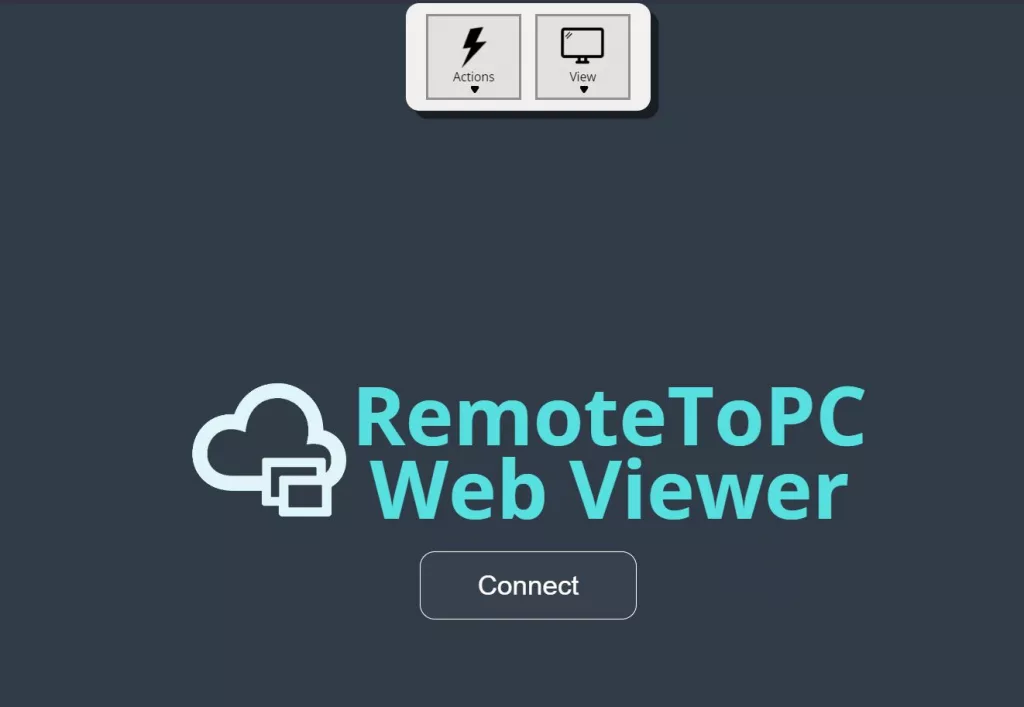
Enter the access Password to connect to the Remote Host Computer’s desktop
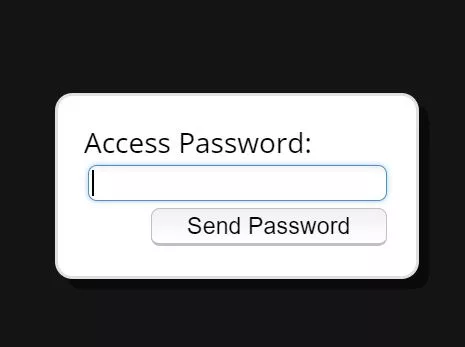
Once connected, if you’re on a wide screened computer or tablet, the RemoteToPC options menu will appear at the top of the screen:

Or if you’re on a small mobile divice like a cell phone, the side menu will appear:
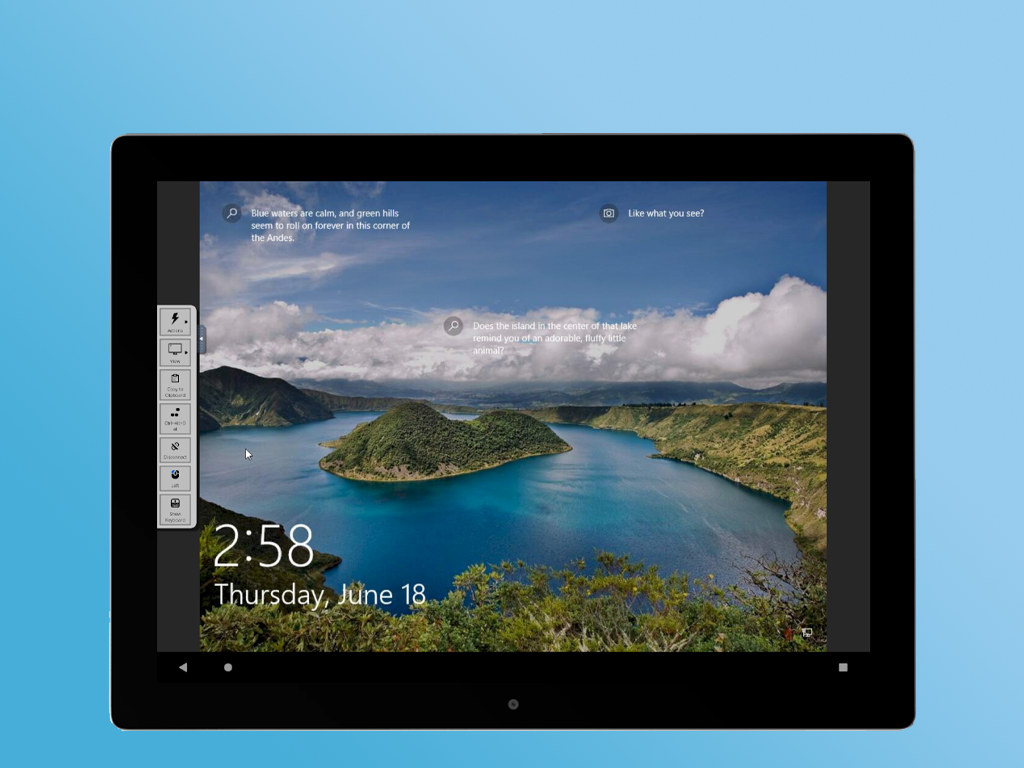
You can minimize the menu by clicking the minimize arrow under it or to the side of it.
Once connected in order to scroll around using a small screen, under the menu on the left select the settings gear, and turn off local scaling, then click on the hand icon and that will allow you to drag the larger remote screen around. Or on a touch screen mobile device, you can use two fingers to pinch the remote screen to make it a larger or smaller size.
The viewer mouse functions in tablet mode, not mouse mode. You do not need to drag the mouse, just touch where you wish to select.
